In part 1 and part 2 of this mini-series, we covered VMware and Hyper-V Instant Recovery respectively, and what you need to know about each. Now in the 3rd and final blog of this series, we’ll review Unitrends Windows Instant Recovery and highlight how it works and what you need to know.
As previously mentioned, Instant Recovery enables an administrator to recover a failed or corrupted virtual machine, or physical Windows server, and access its full data set in just a minute or two. This means production data is accessible and users can continue working very quickly after an unexpected server failure. In addition, faster recovery means less downtime and more productivity for the business.
Windows Instant Recovery provides a similar result as VM Instant Recovery, however the recovery process is considerably different. With Windows Instant Recovery the focus is on quickly recovering physical Windows servers, as opposed to VMs. To do so, we create and leverage a standby virtual replica of that physical Windows server, which we call a virtual failover client. This virtual failover client (VFC) is created from any Full, Differential or Incremental file level backup, or by directly querying a live running server. Disk metadata must be successfully included in the file level backup to successfully create the VFC. In a recovery scenario, it’s that virtual copy that is spun up for users to access, while the original physical server is being repaired. Again, as VM Instant Recovery has two modes, so does Windows Instant Recovery. They are Audit Mode and Live Mode. Like the others, Audit Mode is used for auditing and testing purposes or potentially recovery assurance. Live Mode is the option to bring that virtual instance live on the network and allow end users access to the server data and applications.
As you would expect, the recovery platform for VMware Instant Recovery is VMware. Just as the platform for Hyper-V Instant Recovery is Hyper-V. But with Windows Instant Recovery, Unitrends provides several platform targets to recover the server on. One option would be to target a physical Unitrends Recovery Series appliance. This is a very simple setup, but requires sufficient storage, CPU and Memory be available on the RS appliance at all times. It’s important to plan for this up front so the appliance can be sized appropriately. As an alternative, both VMware and Hyper-V can also be targets for creating the virtual failover client for Windows Instant Recovery. When leveraging one of those two hypervisors, we create the failover client VM within that virtual environment and leverage the host CPU and Memory, as well as the storage attached to the virtual host. The full process involves building the failover client from a backup or the live original server. After the failover client is created, it’s maintained by restoring daily backups back onto the failover client. At the time of failover (Recovery) it’s as simple as setting the virtual failover client to go into Live Mode or Audit Mode. At that point, the failover client becomes a fully functioning virtual machine accessible by administrators and/or end users.
Here is a visual example of a virtual failover client configured to recover on a physical RS appliance.
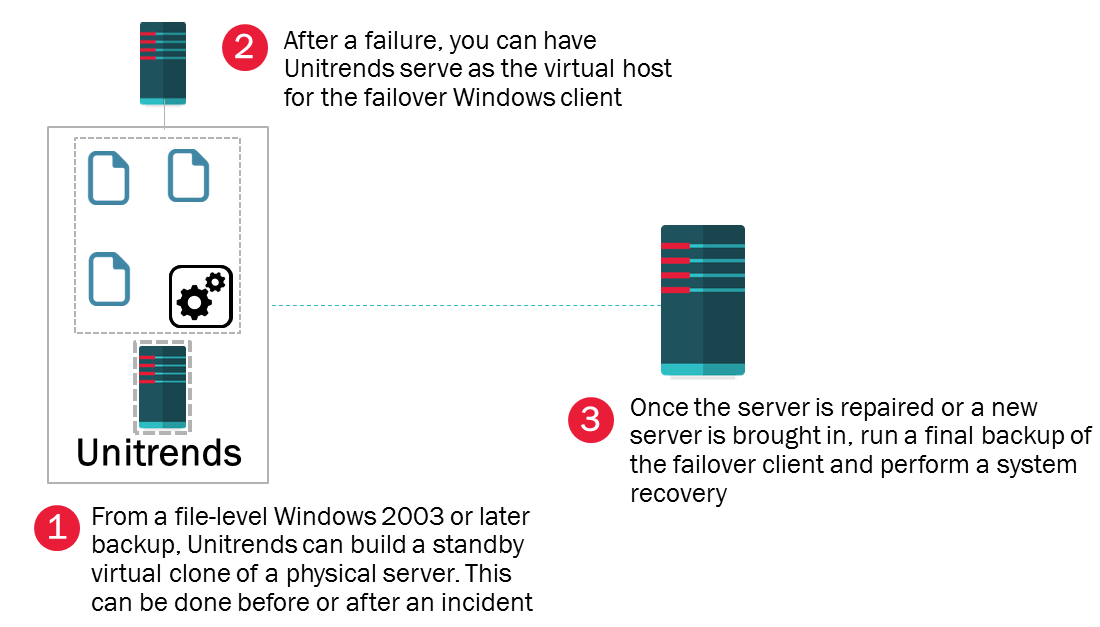
Alternatively, this example shows the virtual failover client targeting a VMware or Hyper-V host.
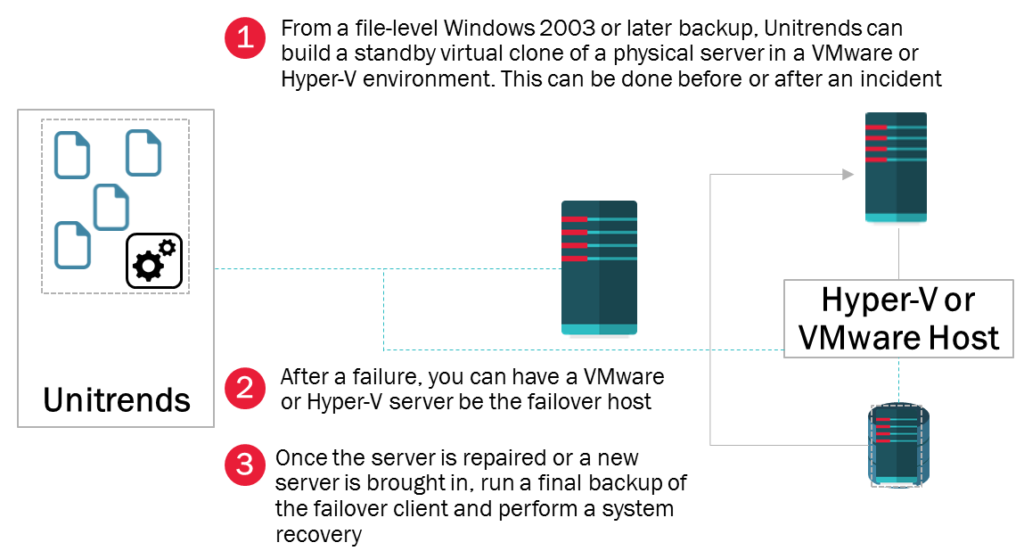
Before leveraging Windows Instant Recovery, administrators should review the requirements and considerations as outlined in the documentation here. A few key items are listed below, but they do not represent the entire scope.
- Unitrends appliances must be 64bit
- To support all WIR recovery options, Unitrends must be running version 8.0 or later
- ESX targets should be version 5.0 and higher
- Hyper-V 2008 R2 is required, but in some scenarios Hyper-V 2012 is necessary
- View the entire list of Hyper-V requirements here
- For Windows clients with disks larger than 2 TB, the VFC must be created on an ESX server running ESXi 5.5 or higher
- Windows OS’s supported can be found here
- UEFI or GPT portioned clients MUST be targeted to a virtual host, not the local RS appliance
To access a virtual failover client (VFC) in Audit Mode or Live Mode on a Recovery Series appliance, you must use a VNC viewer. One option for acquiring the viewer is www.realvnc.com, but any VNC viewer will work. For a VFC in Audit Mode or Live Mode on an ESX or Hyper-V server, you can access it with the same hypervisor manager used to access other VMs.
To understand how we maintain the virtual failover client and keep it updated, it’s as simple as understanding a basic file level restore. With every file level backup, we queue the backup to be restored into this virtual failover client. The virtual client can be brought in and out of Audit Mode as needed, however, if it ever goes into Live Mode, it must be deleted and recreated again before it can be used again for recovery. In addition, because we are using standard file level recoveries to update the client, no data is actually deleted or removed from the VM. If anything significant is deleted from the original, deleting and recreating the VFC is suggested.
Lastly, to failback and complete any live server recovery after the original physical server is repaired, administrators should leverage a bare metal backup and follow the bare metal recovery procedures. The steps and procedures for bare metal recovery can be found here. Optionally, administrators should not forget the ability to leverage ReliableDR and automate recovery assurance testing. This is a feature built into Unitrends Enterprise Backup, version 9.0 and later and can assist with ensuring each physical Windows server protected has viable and certified recovery points. Learn more about this feature here.
When critical servers fail, when operating systems crash or when administrators make mistakes, there’s nothing more comforting than knowing you can restore and recover that server quickly and reliably. Features like this not only provide value; in some cases, they save jobs! Therefore, it’s always helpful to understand the core concepts of Unitrends Instant Recovery and be aware of the caveats that could derail a smooth and timely recovery.
Cheers to having a feature that could really save your bacon, and to hoping you’re never required to use it!