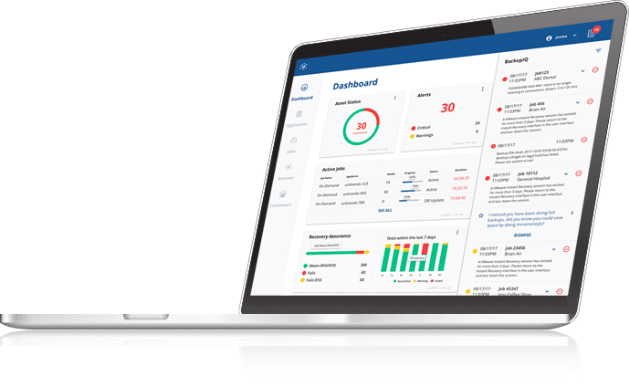Recovery Assurance – How to Configure ReliableDR
This is the third part in the Recovery Assurance series where I show how to configure ReliableDR to connect into your infrastructure. My goal is to give you a general overview of the process. For more detailed information you should refer to the Administrators Guide for reference and also take a look at our video tutorials.
Now that you have a base installation you need to configure different modules of the ReliableDR interface and add settings to VMware and Hyper-V. This section has three parts:
- ReliableDR settings – these settings are found by clicking on the links in the left hand pane of the ReliableDR console interface
- Infrastructure
- Organizations
- Settings
- VMware settings – Vmware hosts and vCenter will have both required and optional settings configured in VMware itself
- Hyper-V settings – Each host for both standalone and clustered environments will need required and optional settings configured in Hyper-v itself
ReliableDR Settings
Infrastructure – The minimum settings you need to configure are in the Servers section. This is where we connect into the environment to perform the automation in VMware, Hyper-V and the Unitrends appliances. No agents or installation is needed for any host or Unitrends appliance. Communication is done via API calls.
- Servers
- Add Vmware hosts or vCenter for all sites.
- Add Hyper-V hosts and clusters for all sites
- Add Unitrends appliances for all sites
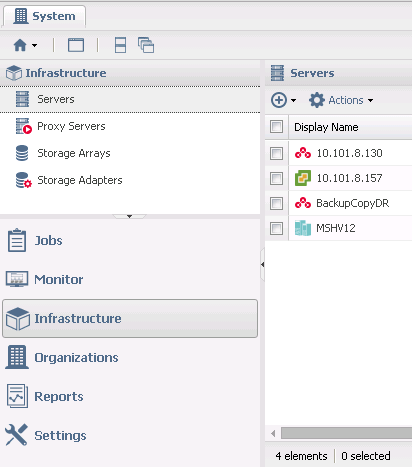
Organizations – This is an optional setting, but I feel it is important to consider for larger environments or if this will be a multi-tenant MSP deployment. Below are the benefits of using this section.
-
- Enables Multi-tenant configurations
- MSP customers and Enterprise can set up their customers, sites or departments in their own isolated environments
- Role based administration can be applied to each organization for access
- Each organization can have the ReliableDR logos individually branded with company graphics for customized reporting
- Reporting can be isolated to each individual organization
- Each organization will have jobs separate from other organizations and run independently on their own schedules
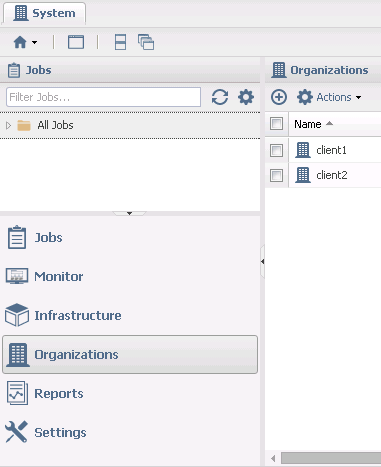
Settings – Many of these settings are optional and have been labeled below. Just concentrate on the few required settings and take a look at the benefits of the optional ones.
-
- Add guest OS credentials for application tests (required) This is the authentication for running the scripts on the guest OS of the VMs in each job
- Add LDAP settings for AD authentication (optional) – Benefit: allows the use of Active Directory account credentials for logging into the ReliableDR console
- Add Service Profiles for desired RTO/RPO compliance testing (required) *Tip – Create meaningful names for the profile (ex. “24hr RPO 30min RTO” or “Tier1, Tier2…”)
- Add SMTP server information and email addresses for alerts (optional) – Benefit: allows alerts and reports to be delivered automatically to your inbox, so you don’t have to log onto the console to obtain the status of jobs
- Add SNMP settings (optional) – Benefit: integrates with existing monitoring systems for alerts
- Add user roles for ReliableDR administration (optional) – Benefit: granular access to the different modules of the ReliableDR interface. Ex. Can give a user read only access to reporting only
- Add users and apply custom roles for ReliableDR administration (optional) – Benefit: helpful for managing multiple servers
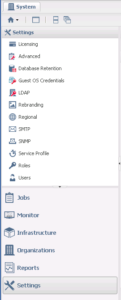
VMware and Hyper-V Settings – Add these settings for each host
-
- Production site – (optional) Create a sandbox network or VLAN for isolated failback. The benefit is a safety feature for failing back to production to get the VMs up and running but not on the main network at first.
- DR Site – (required) Create a sandbox network(s) or VLAN(s) for automatic testing. The benefit of this will enable the testing of multiple virtual machines in an isolated sandbox network, so the machines can communicate with each other but not with the outside world.
- This can be as easy as creating a virtual switch and unchecking the boxes for the host physical NICs for VMware or just creating a virtual private switch in Hyper-v
There are other settings that are out of the scope for this blog. At a later date I’ll create a blog for storage replication jobs and show you how to connect into the arrays and perform failovers.
ReliableDR is now ready for the job creation part of the DR plan and will be included in the next installment of the Recovery Assurance series.
Recovery Assurance Series
Part 1: How to Design a DR Plan Using ReliableDR
Part 2: Where should I Deploy the ReliableDR Server?
Part 3: How to Configure ReliableDR
Part 4: What Job is Right For You?