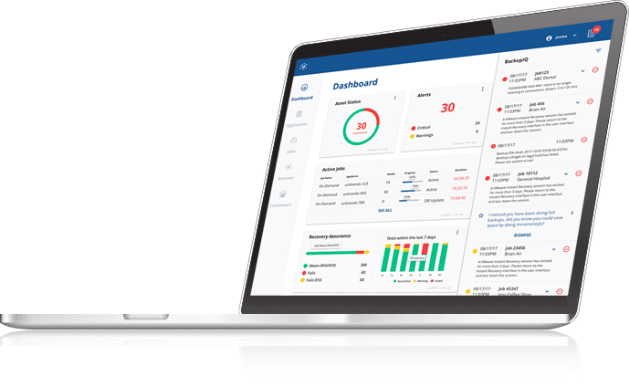Recovery Assurance – Where Should I Deploy the ReliableDR Server?
This is the second part in the Recovery Assurance series where we decide the best location for the ReliableDR server. The first part of the series, How to Design a DR Plan Using ReliableDR, showed how to visualize your environment by creating a diagram and listing all of the components that make up your infrastructure.
Here is the diagram from the first part of the series listing our two sites. I have included the ReliableDR server and our Sandbox for testing. In this case the ReliableDR server is located at the DR site. This is where the work will be done for testing and failover. Later on I will go over another option for placement based on a different scenario.
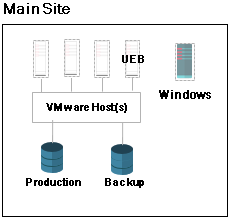

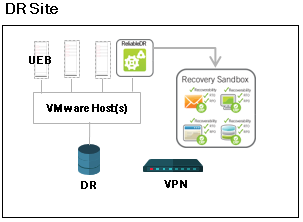
Here are a few tips for the installation of ReliableDR:
- ReliableDR is installed on a Windows VM or physical server as a software package
- Windows 2008R2 install (*Tip: don’t install IIS first – let RDR install the components)
- Windows 2012, 2012R2 install (*Tip: install IIS role first with proper components, then install ReliableDR – follow the install procedure section of the ReliableDR Administrators Guide)
- Add a DNS entry to access the ReliableDR console with a name instead of IP
- External/Internal ReliableDR dashboard console access – do you need to access it from outside your organization’s network, or just internally?
- If externally, then networking stuff needs to happen – outside IP address, NAT rules, etc.
Typically, there will be a DR site where the virtual machines will be transferred to for testing and for accessibility if there is a disaster at one of the other sites.
What if you have only one site? ReliableDR is also very useful for automating the testing of your Unitrends backups. The Unitrends Backup software can perform backups of VMware and Hyper-V virtual machines. These virtual machine backups can be spun up in Audit mode with Instant Recovery to verify the virtual machines can be booted successfully without affecting the production environment. This is a manual operation performed from the Unitrends Backup console. ReliableDR can automate this testing procedure to verify the boot process and also to test the applications as well. Just deploy ReliableDR into your primary data center and use it to automate the Instant Recovery of your virtual machine backups. With release 9.0 of the Unitrends Backup and 4.2 of ReliableDR, you can now also test your Windows Instant Recovery virtual machines and include your physical systems into your ReliableDR jobs.
Take a look at this diagram for an example of a single site deployment.
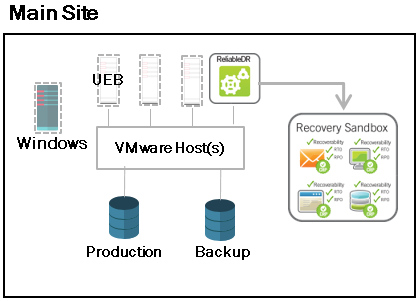
Now that we have ReliableDr installed and placed in the proper location, we can connect it to the hosts and any Unitrends Backup appliances that will be involved in the disaster recovery system.
The next installment of the Recovery Assurance series will configure ReliableDR to connect into the infrastructure and set up initial configurations in order to make ReliableDr work the best for your needs.
Recovery Assurance Series
Part 1: How to Design a DR Plan Using ReliableDR
Part 2: Where should I Deploy the ReliableDR Server?
Part 3: How to Configure ReliableDR
Part 4: What Job is Right For You?
Reference: