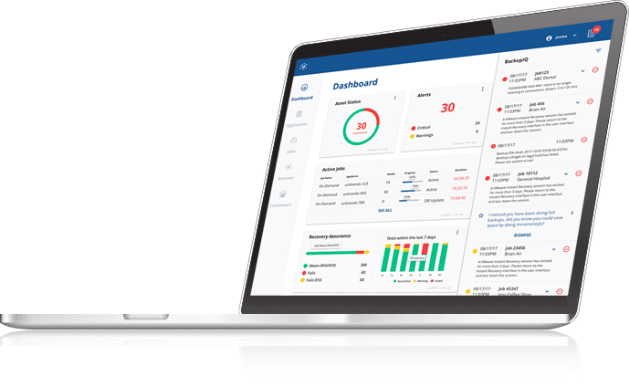What about Chocolatey – Part 2?
In my last post, we reviewed installing the Chocolatey package management framework, so now let’s use choco to install a package. You can use choco to search for a keyword or string in its repository. I decided to search for an anti-malware package:
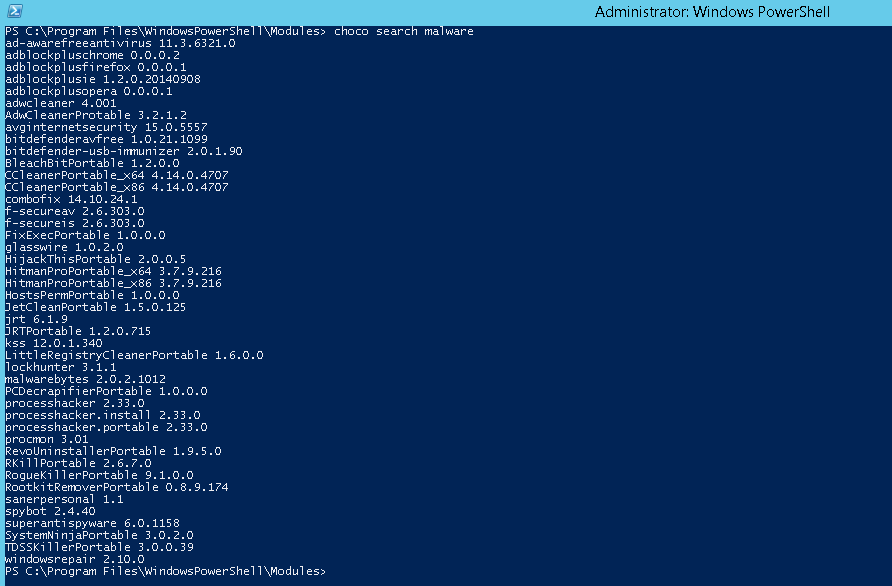
There are quite a few in the repository, but I see the one I want to install, MalwareBytes. Each package listed also displays the version number. To use choco to install MalwareBytes on Windows 10, I run:
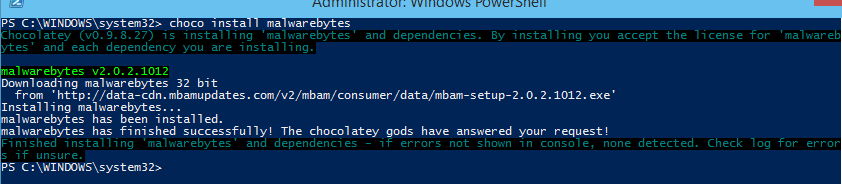
Notice that choco checks for software package dependencies much like yum does and installs those as well if needed. The MalwareBytes package had no dependencies on my Windows 10 VM, and the package installed without errors. Now I open the jazzy new Start Menu in Windows 10 and type in “malware”, and the MalwareBytes application is installed.
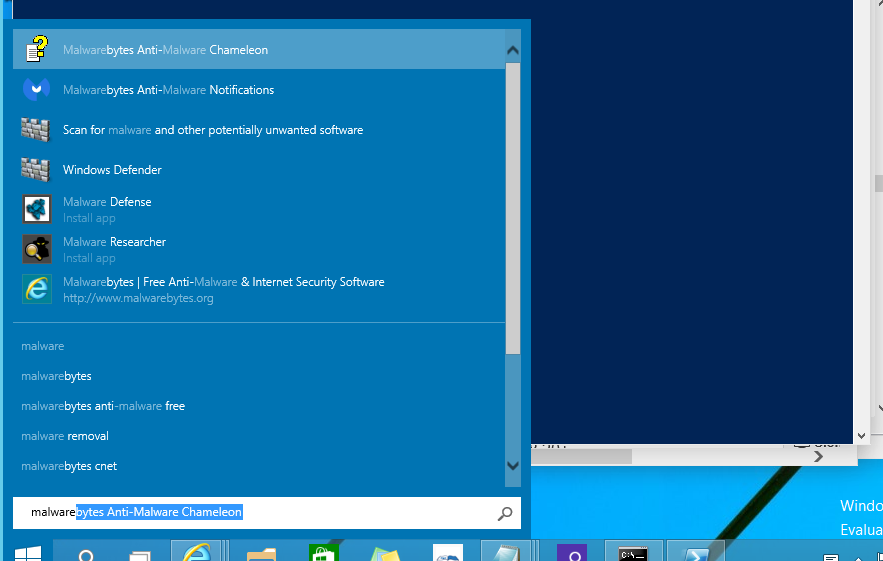
Just as an FYI, the version of the MalwareBytes package installed from the Chocolatey repository was not the latest, but the software offered to update itself upon initial execution. This may be true with other packages as well. I encountered no issues running MalwareBytes on Windows 10.
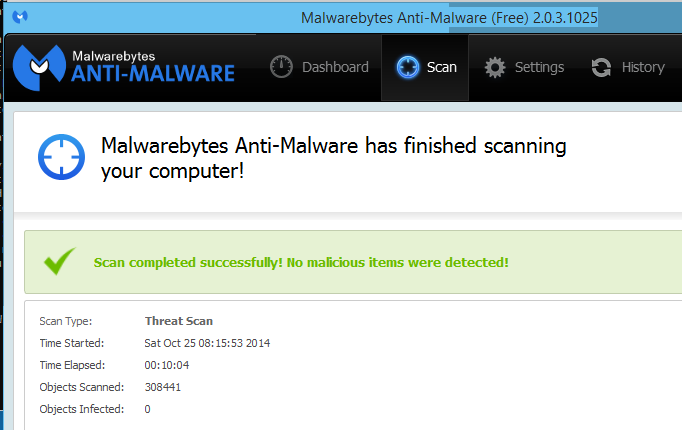
You can also use Chocolatey to turn on or install Windows features. To see which features are available on my Windows 10 VM, I run:
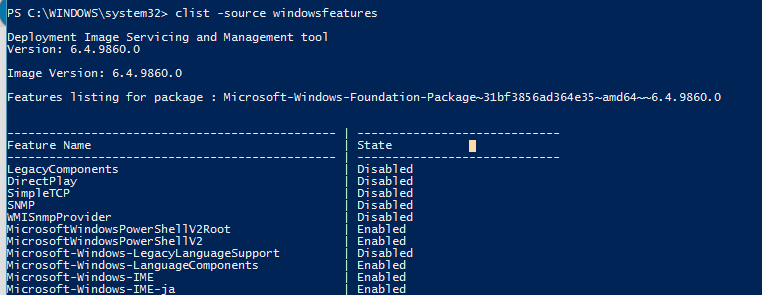
There are several pages of features listed along with their state. Let’s try turning on the TelnetClient feature.
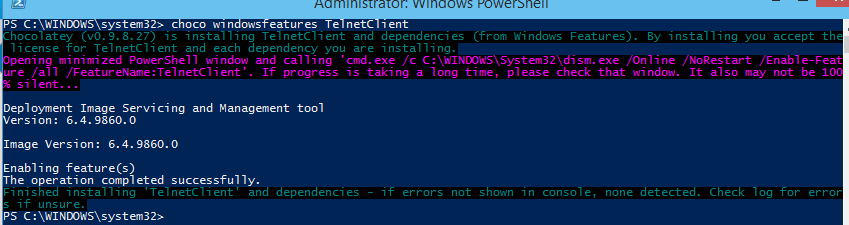
So now I just type in telnet at my PowerShell command prompt and it’s installed:

I really like using Chocolatey as it is pretty powerful and seems to fit nicely with other PowerShell features. I’m also still liking Windows 10!