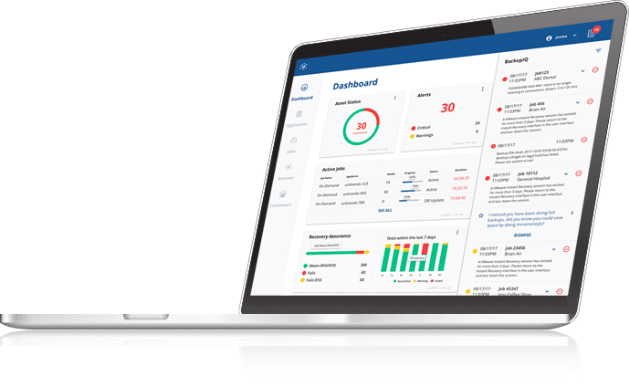Direct-to-Cloud Backup: What It Is, How It Works & Best Practices
Data is, without a doubt, the fuel that your business runs on. But what if your organization’s data is lost, corrupted or stolen? Are you confident that your company can continue to function? Do you have a recovery plan? And most importantly, does your company back up your mission-critical data? Because, unfortunately, you can’t recover data that hasn’t been backed up.
Data disasters due to human error, hardware failure, malware and cyberattacks occur far more frequently than many businesses expect. Over 50% of small and midsize businesses (SMBs) experienced an increase in volume, complexity and impact of cyberattacks on their organizations in 2022. Despite all these risks, 75% of SMBs don’t have a plan for disaster recovery (including remote workloads and devices).
For nearly every business, the data generated from hundreds, if not thousands of endpoints, is multiplying with each passing day. The ability to back up all data securely, access it with ease and restore it in the event of a data loss, ransomware attack or disaster sets successful businesses apart from the rest.
In earning this crucial advantage, businesses have turned to cloud storage as a safe haven for their data. Almost 50% of all businesses store classified data (encrypted and unencrypted) in the cloud. According to Statista, the cloud storage market is expected to reach $376.67 billion by 2029. A data protection method leveraging cloud storage that is gaining popularity is direct-to-cloud or D2C backup.
Read on to learn what direct-to-cloud backup is, how it works and how this data protection strategy can be a game changer for your business.
What is direct-to-cloud backup?
Direct-to-cloud backup is a data protection and business continuity strategy that involves moving data and applications directly from an endpoint (laptop, PC, workstation or server) to the cloud without an appliance or local storage setup on-premises.
Despite the dramatic shift to cloud-based Software-as-a-Service (SaaS) applications, such as Google Workspace, Microsoft 365 and Salesforce, large volumes of valuable business data are still created, captured and stored outside the cloud, including critical employee-created and managed data such as Word documents, photos, recordings, notes and business contracts.
The valuable data stored on endpoints is constantly at risk due to hardware failure, device theft, user error and cyberattacks. While businesses realize these risks, installing on-site appliances could be complex and costly for many SMBs with a limited infrastructure footprint in a remote location(s) or across multiple distributed locations (like in branch offices). For businesses operating in harsh environments like oil rigs and manufacturing plants, deploying and managing a hardware-based appliance may not be feasible. That’s where direct-to-cloud backup comes in. D2C backups like Unitrends Endpoint Backup solutions for PCs and servers provide seamless data backup and disaster recovery without the need to install or manage appliances on-site.
How is it different from file sync and share?
Direct-to-cloud backup and file sync and share are critical services businesses use today. While, at times, these terms are (mistakenly) used interchangeably, they represent two different approaches to working with data. Let’s explore what each does and their key differences.
Direct-to-cloud backup transfers an asynchronous copy of your files, applications or database to a secondary, off-site location for quick restoration in case of a data loss incident, security breach, system failure, outage or natural disaster. In simple terms, D2C backup is the process of copying and storing information from one location to another for protection and quick recovery. This helps reduce data loss and downtime and ensures business continuity during a crisis.
File sync and share services like Microsoft OneDrive, Google Drive, iCloud, Amazon Cloud Drive and Dropbox synchronize files, folders and applications on your PC or mobile devices to other devices or cloud storage. Once the files and folders are synced, you can access them whenever, wherever and across a spectrum of devices. Any modification made to files and folders through your PC or mobile device will be automatically made on other systems running the same program and vice versa. However, this feature has its drawbacks. For instance, if a file is accidentally deleted, corrupted or infected by malware, the copy of the file in another location will also be deleted or infected.
Jesse Nowlin, IT director at Westland Real Estate Group, shares how syncing files to Google Drive furthered the damage caused by malware infection. “Just like it happens in many other companies, someone clicked on a malicious link in an email. Normally you would think it would not affect your cloud files, but our legal team’s repository was syncing up to Google Drive. The Drive sync tool did its job and right away started uploading the malware-encrypted files.” Read the full story here.
File sync and share services are ideal for files and folders, enabling seamless access and easy collaboration. However, they do not offer complete data protection or restore capabilities like cloud backup solutions. On the other hand, direct-to-cloud backup secures your data and enables quick recovery from cybersecurity incidents and disasters.
How does direct-to-cloud backup work?
Direct-to-cloud backup works by creating a copy or copies of your workloads and transferring them to a separate or third-party-hosted cloud-based server(s). For cloud backup to work, you must first install cloud backup software (typically an agent) into your IT environment and configure it as per your organizational requirements — for instance, the frequency of your backups and your RTO and RPO goals. You must then establish how, when and where the copy of your workload is created and stored.
Cloud backup can be achieved in multiple ways. Here are the four popular approaches:
- Public cloud: Public cloud services like Alibaba Cloud, Amazon Web Services (AWS), Google Cloud Platform (GCP) and Microsoft Azure are widely used by businesses of all sizes to back up data to the cloud. Public clouds offer a cost-effective way to store organizational workloads. Established public cloud service providers also allow businesses to use their own backup software to replicate data directly to the cloud. However, as the name suggests, the public cloud is designed to be used by multiple tenants. As such, its environment is more susceptible to security threats than private clouds.
- Cloud service provider: If your organization is looking for a cloud backup that resembles the features and capabilities of a standard data center, a cloud service provider that allows you to save data in a managed data center would be an ideal choice. In this approach, the vendor is responsible for the data center infrastructure and maintenance and, in some cases, provides the backup software as part of the service.
- Cloud-to-cloud (C2C) backup: You can leverage the cloud-to-cloud backup method to protect files and folders already stored in another cloud environment, such as Salesforce, Microsoft 365 and Google Workspace. Cloud-to-cloud backup involves copying data from one cloud to another. In this type of cloud backup, the vendor provides the necessary software to execute backup processes.
- Cloud-enabled appliance backup solutions: While this final approach is not directly from the endpoint to the cloud, there are several hardware-based backup alternatives that readily enable backing up data to a cloud service. These appliances come with a host of backup functions in a single unit, including a backup application, disk capacity and a backup server. Most of these systems and appliances also allow you to integrate with one or more cloud backup services, including public clouds and often the vendor’s own third-party cloud service.
How is data recovered?
The main objective of direct-to-cloud backup and recovery is to safeguard the integrity of crucial business information and systems and restore operations quickly in the event of loss or a breach. The backup and recovery strategy — how backups are executed, how often they are performed, where they are stored and for how long they should be retained — is tailored depending on an organization’s data security requirements and service level agreement components, including storage capacity and bandwidth usage.
While most cloud backup service providers offer the software and hardware for data protection, your organization can deploy its own backup application or select a third-party application. Regardless of the application you deploy, the same application used for backup is also used for data recovery. The backup application creates encrypted copies of your data, compresses them and sends them to the service provider’s servers. If you wish to create backups daily, the data will be transferred to your service provider’s servers every 24 hours. To minimize the amount of data lost between two backups, backup jobs may leverage different strategies (i.e., incremental forever) to take backups and synthesize backup copies more consistently.
Depending on the data types and organizational requirements, data recovery can be:
- File, folder or object recovery: This recovery type involves granular recovery of files, folders and objects and is ideal for one or several specific data sets recovery from backup volumes.
- Image recovery: Techopedia defines image-based backups as “the practice of backing up an entire storage media by creating an ‘image’ of the disk or drive.” In image recovery, images may be used to restore the image, such as a Windows server, to the original host or a different host (which may be a virtual machine).
- Bare metal recovery: This process involves restoring data from file- or image-level backups to a new physical server of the same or different (dissimilar) manufacturer and model. Physical-to-physical and virtual-to-physical restores are technically the two options considered in bare metal restores; however, there are recovery options (often referred to as remote boots) for scenarios that are not strictly physical-to-physical restores.
Ideal use cases for direct-to-cloud backup
Direct-to-cloud backups offer multiple benefits to businesses of all sizes. Here are some major reasons why direct-to-cloud backup works best for some use cases:
Backup for those on the move
Businesses today are not constrained to a particular location or office. Often, end users (your employees or customers) are on the move, with a need to stay connected without fail. With hybrid work becoming the norm, more users create and store critical business data on their laptops or PCs. Managing and updating remote devices can be challenging since they are away from the secured corporate network, making them vulnerable and easy entry points for cybercriminals into corporate networks.
Moreover, cyberattacks, hardware failure and device theft occur more frequently than one can imagine. According to the FBI, approximately 2 million laptops are stolen every year. Even if your organization uses SaaS apps like Google Workspace or Microsoft 365, relying on file sync and share to protect data could prove to be detrimental to your business. While file sync and share enables seamless accessibility and availability, it’s not designed for data protection and recovery. Direct-to-cloud backup ensures remote workstations and data on road warrior and executives’ devices are backed up and remain accessible, even if they do not touch base at the home office.
Quick and flexible recovery for files
When backing up servers, applications or large data sets to the cloud, recovering that data from the cloud can be slow, depending on your bandwidth. That’s why a hybrid cloud backup solution can work best for this use case. However, the data created and saved to endpoints by most end users is typically of a size that can be recovered quickly from the cloud. Especially if IT can use a well-designed management console, like Unitrends Direct-to-Cloud Backup, to grab and restore any file quickly. Additionally, the right direct-to-cloud backup solution lets IT restore the files to another machine, so if your end user loses or damages their laptop, IT can easily transfer their data to a new device.
Simple deployment and ease of use
Due to their busy schedules and tight budgets, IT teams need an easy and simple solution to back up end-user data. They don’t need to waste time by selecting what files to back up or not to save on cloud storage costs. This effort diverts valuable IT time away from important tasks and can often result in discovering too late that the files your end user needs to recover are not actually backed up.
Small businesses and distributed IT environment
For organizations with limited servers, utility rooms in a remote location or many distributed sites across the organization, it may not be feasible to put a backup device in that infrastructure where space is at a premium. The only solution is a direct backup to the cloud that ensures resilience for remote workloads and business continuity across the entire service network.
Rugged and remote locations
Harsh environments, such as oil rigs, industrial machine shops and even energy turbines, require full business continuity but excessive heat or vibration present risk when using disk-based appliances. The best option here is to avoid using physical hardware and back up directly to the cloud for full backup and disaster recovery.
Cloud virtual machines (VMs)
Adding backup infrastructure to VMs in the public cloud, such as Amazon AWS, Google Cloud and Oracle Cloud, can lead to unnecessary complications and increase in costs. The ideal solution in such cases is a direct-to-cloud backup. D2C backups help achieve seamless multicloud continuity while eliminating single-cloud risks and optimizing recovery time objective (RTO) and recovery point objective (RPO).
What are the limitations of direct-to-cloud backup?
While direct-to-cloud backup offers multiple benefits like flexibility, scalability, enhanced protection and reduced costs, there are some downsides too. Listed below are some disadvantages of cloud backup:
Service provider reliability
When you partner with a cloud backup service provider, you move valuable data to an external, third-party server. In the process, you also share the responsibility, access and control of your data to a certain extent. Therefore, you must ensure your service provider is reliable and trustworthy. Assess their storage and recovery capabilities and whether they use advanced security features like multifactor authentication, encryption and immutable storage to protect your data.
Internet connectivity
Cloud backups require high-speed internet connectivity for the backup processes to occur smoothly. The amount of data being backed up can also cause a lag or slow down the network. Network issues can impact real-time accessibility to your files and folders and hinder the backup process.
Bandwidth allowance
One of the main benefits of cloud backups is cost efficiency. However, cloud backup costs can rise significantly while backing up large volumes of data. Similarly, most cloud backup service providers offer unlimited bandwidth, but there are many vendors that provide limited bandwidth allowances. As such, surpassing the allotted bandwidth can result in additional costs.
Best practices for direct-to-cloud backup
Direct-to-cloud backup can be a crucial component of your company’s success when done right. Consider the following cloud backup best practices to get the most out of your backup solution.
Identify business-critical data and applications
Invest time and effort in evaluating and protecting what matters most to your business — your data and applications. Segregate and prioritize them based on their importance. For example, what’s critical for your company’s survival and what’s important to keep it running.
Backup schedule
A regular backup schedule is essential to ensure there are no lapses. With cybersecurity incidents growing in number and sophistication, backing up daily or weekly is no longer enough. Increase the frequency of your backups to ensure you have up-to-date copies of your data in case of unexpected crises.
The 3-2-1 rule
The 3-2-1 backup rule is one of the most popular backup strategies of all time. This rule specifies that when you back something up, you have at least three copies of your data, in at least two different formats, with at least one of those copies off-site for disaster recovery.
Encrypt your backups
Encrypting your backups adds an additional layer of security to your data, keeping your backup copies safe from data theft and corruption. Check with your cloud service provider if your valuable data in the cloud is encrypted.
Get direct-to-cloud backup for endpoints with Unitrends
Whether you’re supporting a remote workforce, managing remote sites or securing the executive team’s laptops and critical server workloads, Unitrends Endpoint Backup solutions for PCs and servers ensure your mission-critical data remains safe and protected regardless of where it lives.
Unitrends Endpoint Backup for PCs protects Windows-based laptops, PCs and workstations with zero on-premises hardware required. Whether you want to recover a single file, folder or a full system, Unitrends Endpoint Backup for PCs makes it easy to restore data to the original workstation or another machine with dissimilar hardware.
Unitrends Endpoint Backup with Disaster Recovery is a unique business continuity and disaster recovery (BCDR) solution combining direct-to-cloud backup, ransomware protection and robust disaster recovery (DR) capabilities, all easily managed from a unified management interface.
Learn more about Unitrends Endpoint Backup Solutions.