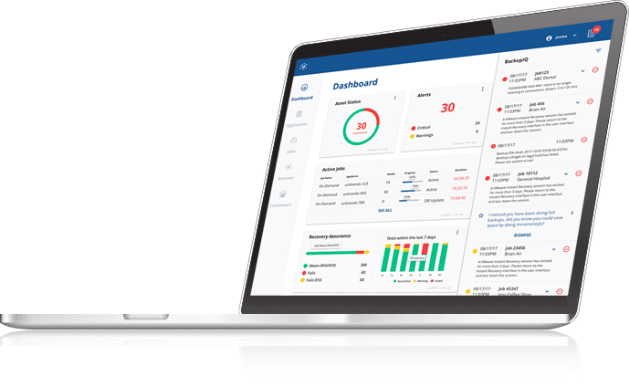VMware and Windows Quiescing for Crash-Consistent Backups
Unitrends offers VMware VADP-level backup protection in its backup appliances beginning with release 5. One of the primary objections to using this for some Windows clients has been what’s known as the application-level quiescing problem – the fact that applications running within a Windows GOS (Guest Operating System) such as SQL or Exchange would not produce crash-consistent backups – in plain speak, when you went to recover you’d have to perform integrity tests to attempt to recover partial data for these applications.
With VMware 4.1, this is now supported. The tables and text below describe this:
| Guest Operating System | Quiescing Type Used |
|
File system-consistent quiescing |
|
Application-consistent quiescing |
(Pre VMware ESX 4.1 Hosts)
|
File system-consistent quiescing |
(VMware ESX 4.1 and Later Hosts)
|
Application-consistent quiescing.For application consistent quiescing to be available, three conditions must be met:
|
| Other Guest Operating Systems | Crash-consistent quiescing |
Enable Windows 2008 Virtual Machine Application Consistent Quiescing for VMware 4.0
Windows 2008 virtual machines created on ESX/ESXi 4.0 hosts can be enabled for application consistent quiescing on ESX/ESXi 4.1 hosts by enabling the disk UUID attribute.
Procedure
- Start the vSphere Client, and log in to a vCenter Server.
- Select Virtual Machines and Templates and click the Virtual Machines tab.
- Right-click the Windows 2008 virtual machine for which you are enabling the disk UUID attribute, and select Power > Power Off. The virtual machine powers off.
- Right-click the virtual machine, and click Edit Settings.
- Click the Options tab, and select the General entry in the settings column.
- Click Configuration Parameters… The Configuration Parameters window appears.
- Click Add Row.
- In the Name column, enter disk.EnableUUID.
- In the Value column, enter TRUE.
- Click OK and click Save.
- Power on the virtual machine.
Application consistent quiescing is available for this virtual machine now that the UUID property has been enabled.